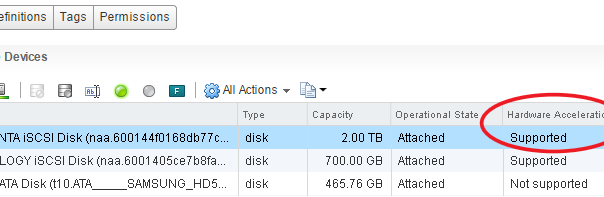There is a ton of good information out there about Docker, but I wanted to provide you with a more consolidated walk through that gets you started from ground zero. In the spirit of virtualization, isolation, and containerization, this guide is going to leverage the open source Photon OS from VMware. Let’s get started!
- Go to vmware.github.io/photon/ and download the appropriate ISO or OVA for your environment.
- For the purposes of this guide, I deployed the Minimal hw v11 OVA into my vSphere cluster, but I have successfully done the same thing within Workstation.
- You can also build a VM from scratch (1 vCPU, 384MB RAM, 8GB Disk minimum) and use the ISO (which will also allow you to deploy the “Full Version.”) Note that the OVA will deploy a VM with 1 vCPU, 2GB RAM, and 16GB Disk.
- Once deployed and powered on, either use the hypervisor’s console or SSH into the VM, then login with “root” and “changeme”
- The first time you log in, you will be required to change the password.
- Surprisingly, Docker isn’t running, so start Docker, then verify it is working, by running:
-
systemctl start docker docker ps
The “docker ps” command lists running containers, which we don’t have yet, but will error out if Docker isn’t running properly. You will see an output like “CONTAINER ID IMAGE COMMAND CREATED STATUS PORTS NAMES” if Docker is working.
-
Continue reading Getting Started with Docker & VMware Photon OS