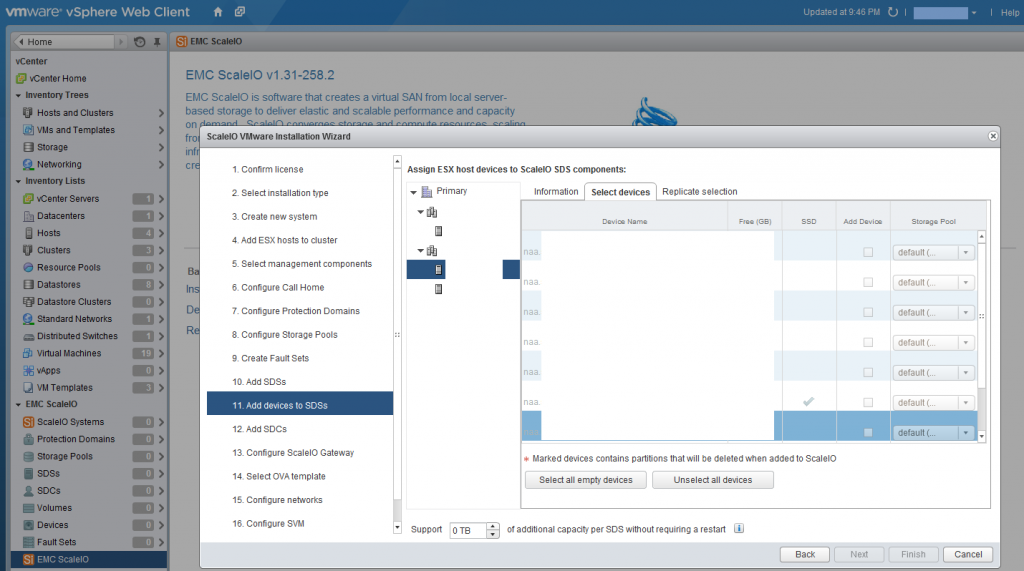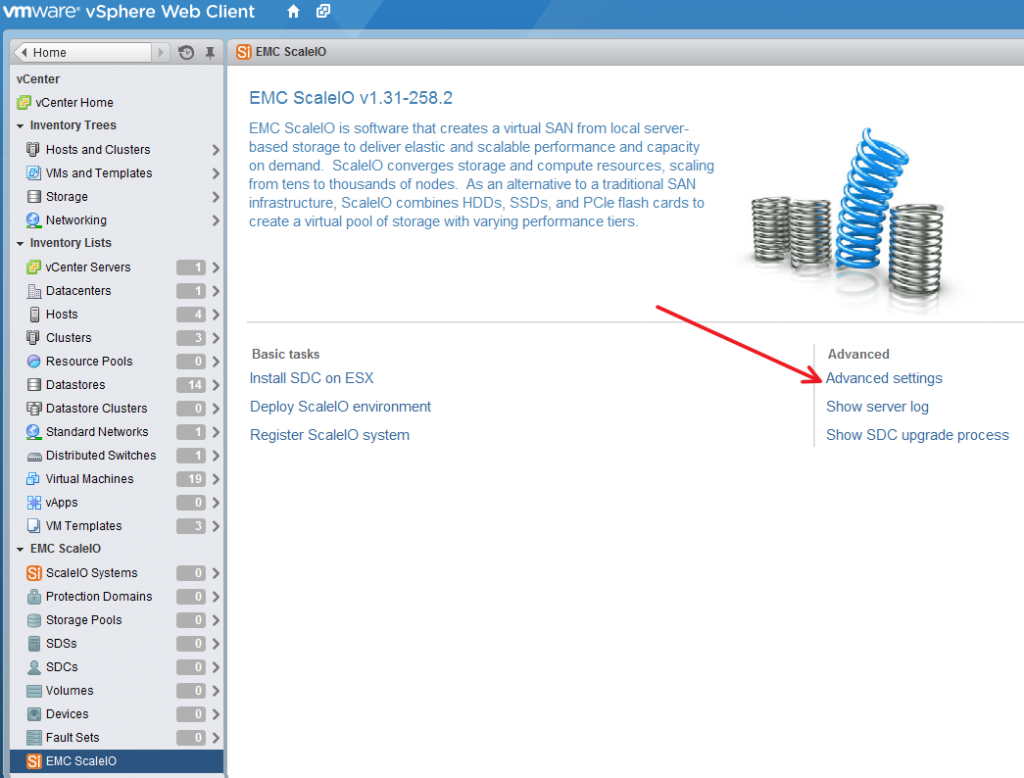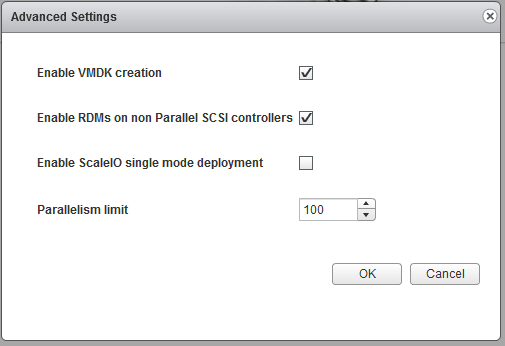The Error:
“Two filesystems with the same UUID have been detected. Make sure you do not have two ESXi installations”
Troubleshooting:
I recently got the above error and PSoD (Purple Screen of Death [similar to a BSOD in the VMware world…]) after a fresh install of VMware ESXi v5.5 u2a on a newly built white box.
The information found at this VMware KB was not helpful, in my case, aside from allowing me to reboot and finish booting into ESXi successfully:
- Restart the system.
- During the reboot, when the hypervisor screen appears, press Shift+O.
- In the boot option, type
overrideDuplicateImageDetection and press Enter.
While I was able to boot in ESXi via the GUI, shell, SSH, and vCenter with no errors using this method, the PSoD reoccurs when you reboot. The various methods mentioned around the web didn’t work for me to FIX not workaround the problem.
The Fix:
Delete any partitions that remain on drives you’re not using.
My Method:
- Take notes about the drive where ESXi is installed (whether logical or physical) and any other Datastores you want to keep – the drive sizes will be your biggest giveaway.
- Go get yourself a fresh copy of the GParted Live Bootable CD ISO here: http://sourceforge.net/projects/gparted/
- Burn the ISO to a fresh blank CD
- Boot your ESXi box to the CD and let GParted load
- At the top right walk through each of the drives. If any partitions remain on drives you don’t want, delete all of the partitions on the drive.
- Make sure to apply all of your changes
- Reboot
In my case this completely solved the PSoD and the system is happy.
Good Luck,
Mike
P.S. If you get the following error when trying to create a datastore:
Call "HostStorageSystem.ComputeDiskPartitionInfo" for object "storageSystem-10" on vCenter Server "vcenter01" failed.
Cleaning off the old partitions will likely clear this issue as well.