Install Nutanix Community Edition (CE) Nested on VMware ESXi v6.7 Walkthrough – Part 1
Register on the Nutanix community site:
Go here:
https://next.nutanix.com/download-community-edition-15/download-getting-started-with-ce-5-10-24210
Download:
Disk Image-based Full Install
http://download.nutanix.com/ce/2019.02.11/ce-2019.02.11-stable.img.gz
Hash: 092a9b7042ea3168732c09d4df15293e
Check it!
Extract the file
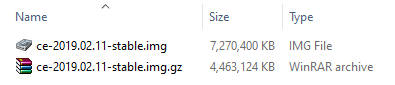
Install StarWind V2V Converter if you don’t have it.
-> Select Convert a local file
-> Browse to the .img file and then click Next.
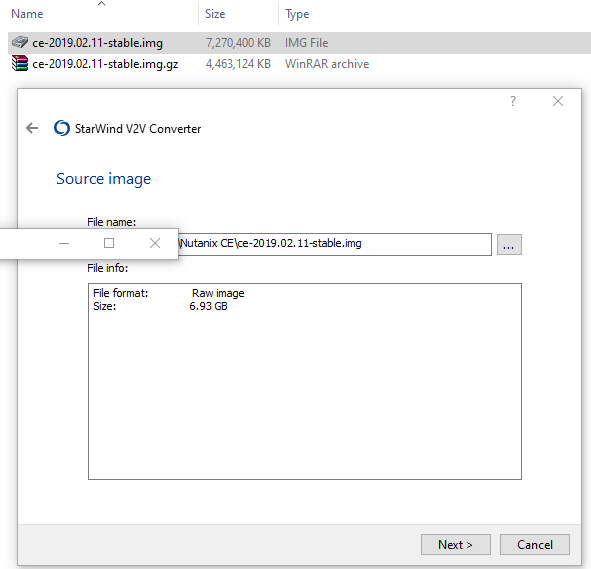
You need to select a standard ESX server image .vmdk and not the growable one. I tried the growable one several ways and didn’t get it to work.
Notice that disk type is greyed out. That is okay.:
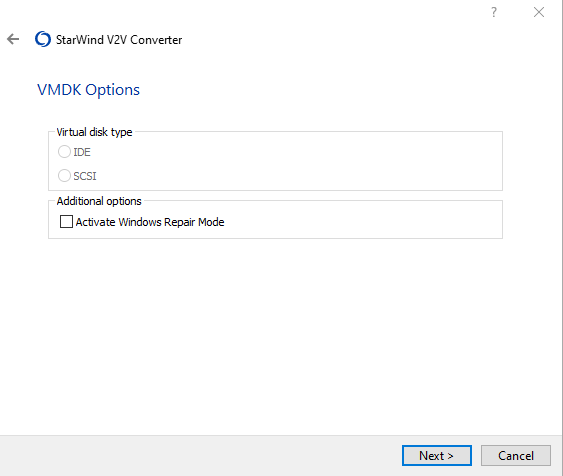
I suggest naming the file so that it matches the name of your virtual machine.
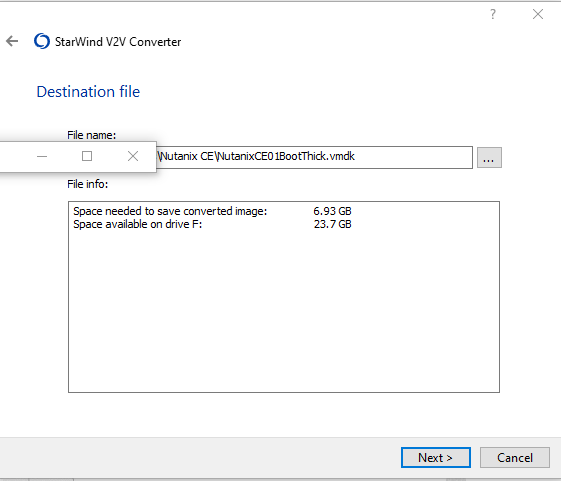
While it is converting, which will take a moment, go ahead and create the base VM. The following is the base configuration/minimum requirements:
Continue reading Install Nutanix CE Nested on ESXi Walkthrough – Part 1